Account
What is my MPIN for?
The Personal Identification Number or PIN is a 6-digit code that you will use to sign-in your AllEasy application. This will be asked upon registration. For your protection, do not share your PIN to anyone.
What is my wallet limit?
- The basic wallet limit is PHP 50,000.
- Cash-in limit is PHP 20,000 per day.
How can I recover/change my 6-digit MPIN?
-
To recover your MPIN:
- Go to the Log-In page.
- Click "Forgot MPIN"
- Enter your registered email address or mobile number to reset your MPIN and tap Submit.
- A new temporary MPIN will be sent either to your email address or mobile number.
- Go to the Log-In page and enter your temporary MPIN.
-
To change your temporary MPIN:
- Open the Side Menu and go to Settings.
- Click "Change MPIN"
- Enter your current MPIN (temporary MPIN) and your new MPIN (desired MPIN).
Can I use AllEasy outside of the Philippines?
Yes, you can use AllEasy outside the Philippines. However, you must have a Philippine mobile number (+63).
How do I update my profile?
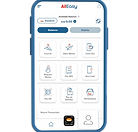

Go to Profile
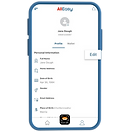

Tap Edit
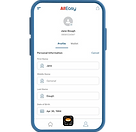

Select which detail you wish to edit
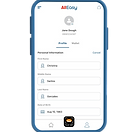

Update personal information
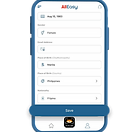

Review details and tap Save
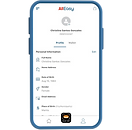
Your profile is now updated. You may now continue using the app
What IDs are valid for Account Upgrade?
- Passport
- Driver's License
- PhilSys Philippine ID (PHILID)
- Social Security System (SSS)/UMID
- Professional Regulation Commission (PRC)
- Voter's ID (New)
- Postal ID (New)
How do I provide supporting documents?
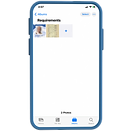

- Prepare the following:
- - Valid ID of Parent/Guardian
- - Birth Certificate or Student ID
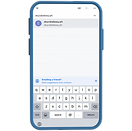
Send the documents via email at ekyc@alleasy.ph
How do I submit ID for verification?
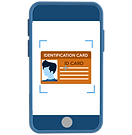

Take a photo of the ID. Make sure to place it within the markers, then Tap OK.
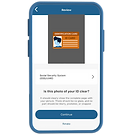

Review the photo taken and tap Continue.
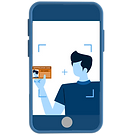

Take a selfie while holding the ID and tap OK.
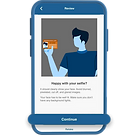
Review the photo taken and tap Continue.